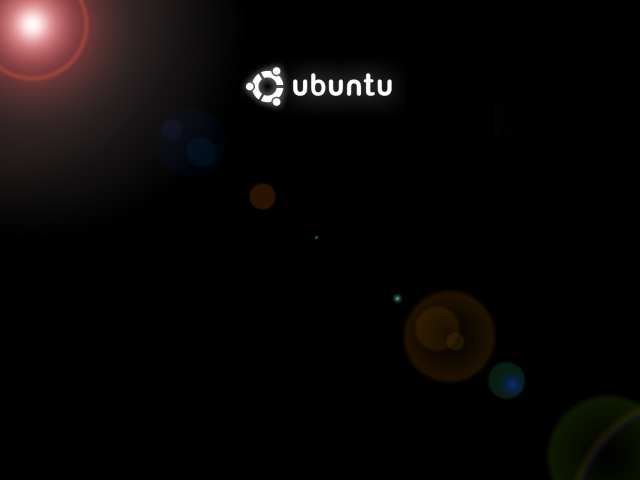Live custom Ubuntu from scratch
Prerequisites (GNU/Linux Debian/Ubuntu)
Install applications we need to build the environment.
sudo apt-get install \
debootstrap \
squashfs-tools \
genisoimage \
syslinux \
isolinux
mkdir $HOME/live-ubuntu-from-scratch
Bootstrap and Configure Ubuntu
sudo debootstrap \
--arch=amd64 \
--variant=minbase \
bionic \
$HOME/live-ubuntu-from-scratch/chroot \
http://us.archive.ubuntu.com/ubuntu/
sudo mount --bind /dev $HOME/live-ubuntu-from-scratch/chroot/dev
sudo mount --bind /run $HOME/live-ubuntu-from-scratch/chroot/run
Access chroot environment
sudo chroot $HOME/live-ubuntu-from-scratch/chroot
-
Configure mount points
mount none -t proc /proc mount none -t sysfs /sys mount none -t devpts /dev/pts export HOME=/root export LC_ALL=C -
Set a custom hostname
echo "ubuntu-live" > /etc/hostname -
Configure apt sources.list
cat <<EOF > /etc/apt/sources.list deb http://us.archive.ubuntu.com/ubuntu/ bionic main restricted universe multiverse deb-src http://us.archive.ubuntu.com/ubuntu/ bionic main restricted universe multiverse deb http://us.archive.ubuntu.com/ubuntu/ bionic-security main restricted universe multiverse deb-src http://us.archive.ubuntu.com/ubuntu/ bionic-security main restricted universe multiverse deb http://us.archive.ubuntu.com/ubuntu/ bionic-updates main restricted universe multiverse deb-src http://us.archive.ubuntu.com/ubuntu/ bionic-updates main restricted universe multiverse EOF -
Update indexes packages
apt-get update -
Install systemd
apt-get install -y systemd-sysv -
Configure machine-id and divert
dbus-uuidgen > /var/lib/dbus/machine-id dpkg-divert --local --rename --add /sbin/initctl ln -s /bin/true /sbin/initctl -
Install packages needed for Live System
apt-get install -y \ ubuntu-standard \ casper \ lupin-casper \ discover \ laptop-detect \ os-prober \ network-manager \ resolvconf \ net-tools \ wireless-tools \ wpagui \ locales \ linux-generic -
Graphical installer
apt-get install -y \ ubiquity \ ubiquity-casper \ ubiquity-frontend-gtk \ ubiquity-slideshow-ubuntu \ ubiquity-ubuntu-artwork -
Install window manager
apt-get install -y \ plymouth-theme-ubuntu-logo \ ubuntu-gnome-desktop \ ubuntu-gnome-wallpapers -
Install usefull applications
apt-get install -y \ clamav-daemon \ terminator \ apt-transport-https \ curl \ vim \ nano -
Install Visual Studio Code
-
Download and install the key
curl https://packages.microsoft.com/keys/microsoft.asc | gpg --dearmor > microsoft.gpg install -o root -g root -m 644 microsoft.gpg /etc/apt/trusted.gpg.d/ echo "deb [arch=amd64] https://packages.microsoft.com/repos/vscode stable main" > /etc/apt/sources.list.d/vscode.list rm microsoft.gpg -
Then update the package cache and install the package using:
apt-get update apt-get install -y code
-
-
Install Google Chrome
-
Download and install the key
wget -q -O - https://dl-ssl.google.com/linux/linux_signing_key.pub | sudo apt-key add - -
Add the key to the repository
echo "deb http://dl.google.com/linux/chrome/deb/ stable main" > /etc/apt/sources.list.d/google-chrome.list -
Finally, Update repository and install Google Chrome.
apt-get update apt-get install google-chrome-stable
-
-
Install Java JDK 8
apt-get install -y \ openjdk-8-jdk \ openjdk-8-jre -
Remove unused applications
apt-get purge -y \ transmission-gtk \ transmission-common \ gnome-mahjongg \ gnome-mines \ gnome-sudoku \ aisleriot \ hitori -
Remove unused packages
apt-get autoremove -y -
Reconfigure packages
-
Generate locales
dpkg-reconfigure locales -
Reconfigure resolvconf
dpkg-reconfigure resolvconf -
Configure network-manager
cat <<EOF > /etc/NetworkManager/NetworkManager.conf [main] rc-manager=resolvconf plugins=ifupdown,keyfile dns=dnsmasq [ifupdown] managed=false EOF -
Reconfigure network-manager
dpkg-reconfigure network-manager
-
-
Cleanup the chroot environment
-
If you installed software, be sure to run
rm /var/lib/dbus/machine-id -
Remove the diversion
rm /sbin/initctl dpkg-divert --rename --remove /sbin/initctl -
Clean up
apt-get clean rm -rf /tmp/* ~/.bash_history umount /proc umount /sys umount /dev/pts export HISTSIZE=0 exit
-
Unbind mount points
sudo umount $HOME/live-ubuntu-from-scratch/chroot/dev
sudo umount $HOME/live-ubuntu-from-scratch/chroot/run
Create the CD image directory and populate it
-
Access build directory
cd $HOME/live-ubuntu-from-scratch -
Create directories
mkdir -p image/{casper,isolinux,install} -
Copy kernel images
sudo cp chroot/boot/vmlinuz-**-**-generic image/casper/vmlinuz sudo cp chroot/boot/initrd.img-**-**-generic image/casper/initrd -
Copy isolinux and memtest binaries
sudo cp /usr/lib/ISOLINUX/isolinux.bin image/isolinux/ sudo cp /usr/lib/syslinux/modules/bios/{chain,gfxboot,ldlinux,libutil,libcom32,vesamenu}.c32 image/isolinux/ sudo cp chroot/boot/memtest86+.bin image/install/memtest
Boot Instructions
-
Splash screen
-
Boot-loader configuration
-
Access build directory
cd $HOME/live-ubuntu-from-scratch -
Create image/isolinux/isolinux.cfg
cat <<EOF > image/isolinux/isolinux.cfg path include menu.cfg default vesamenu.c32 prompt 0 timeout 50 EOF -
Create image/isolinux/menu.cfg
cat <<EOF > image/isolinux/menu.cfg menu hshift 13 menu width 49 menu margin 8 menu title Installer boot menu include stdmenu.cfg include txt.cfg EOF -
Create image/isolinux/stdmenu.cfg
cat <<EOF > image/isolinux/stdmenu.cfg menu background splash.png menu color title * #FFFFFFFF * menu color border * #00000000 #00000000 none menu color sel * #ffffffff #76a1d0ff * menu color hotsel 1;7;37;40 #ffffffff #76a1d0ff * menu color tabmsg * #ffffffff #00000000 * menu color help 37;40 #ffdddd00 #00000000 none menu vshift 12 menu rows 10 menu helpmsgrow 15 # The command line must be at least one line from the bottom. menu cmdlinerow 16 menu timeoutrow 16 menu tabmsgrow 18 menu tabmsg Press ENTER to boot or TAB to edit a menu entry EOF -
Create image/isolinux/txt.cfg
cat <<EOF > image/isolinux/txt.cfg default live label live menu label ^Try Ubuntu without installing kernel /casper/vmlinuz append file=/cdrom/preseed/ubuntu.seed boot=casper initrd=/casper/initrd quiet splash --- label live-install menu label ^Install Ubuntu kernel /casper/vmlinuz append file=/cdrom/preseed/ubuntu.seed boot=casper only-ubiquity initrd=/casper/initrd quiet splash --- label check menu label ^Check disc for defects kernel /casper/vmlinuz append boot=casper integrity-check initrd=/casper/initrd quiet splash --- label memtest menu label Test ^memory kernel /install/memtest EOF
-
Create manifest
-
Access build directory
cd $HOME/live-ubuntu-from-scratch -
Generate manifest
sudo chroot chroot dpkg-query -W --showformat='${Package} ${Version}\n' | sudo tee image/casper/filesystem.manifest sudo cp -v image/casper/filesystem.manifest image/casper/filesystem.manifest-desktop sudo sed -i '/ubiquity/d' image/casper/filesystem.manifest-desktop sudo sed -i '/casper/d' image/casper/filesystem.manifest-desktop sudo sed -i '/discover/d' image/casper/filesystem.manifest-desktop sudo sed -i '/laptop-detect/d' image/casper/filesystem.manifest-desktop sudo sed -i '/os-prober/d' image/casper/filesystem.manifest-desktop
Compress the chroot
-
Access build directory
cd $HOME/live-ubuntu-from-scratch -
Create squashfs
sudo mksquashfs chroot image/casper/filesystem.squashfs -
Write the filesystem.size
printf $(sudo du -sx --block-size=1 chroot | cut -f1) > image/casper/filesystem.size
Create diskdefines
-
Access build directory
cd $HOME/live-ubuntu-from-scratch -
Create file image/README.diskdefines
cat <<EOF > image/README.diskdefines #define DISKNAME Ubuntu from scratch #define TYPE binary #define TYPEbinary 1 #define ARCH amd64 #define ARCHamd64 1 #define DISKNUM 1 #define DISKNUM1 1 #define TOTALNUM 0 #define TOTALNUM0 1 EOF
Recognition as an Ubuntu from scratch
-
Access build directory
cd $HOME/live-ubuntu-from-scratch -
Create an empty file named "ubuntu" and a hidden ".disk" folder.
touch image/ubuntu mkdir image/.disk
Calculate MD5
-
Access build directory
cd $HOME/live-ubuntu-from-scratch -
Generate md5sum.txt
sudo /bin/bash -c "(cd image && find . -type f -print0 | xargs -0 md5sum | grep -v "\./md5sum.txt" > md5sum.txt)"
Create ISO Image for a LiveCD
-
Access image directory
cd $HOME/live-ubuntu-from-scratch/image -
Create iso from the image directory using the command-line
sudo genisoimage -D -r \ -V "Ubuntu from scratch" \ -cache-inodes -J -l \ -b isolinux/isolinux.bin \ -c isolinux/boot.cat \ -no-emul-boot \ -boot-load-size 4 \ -boot-info-table -o ../ubuntu-from-scratch.iso .